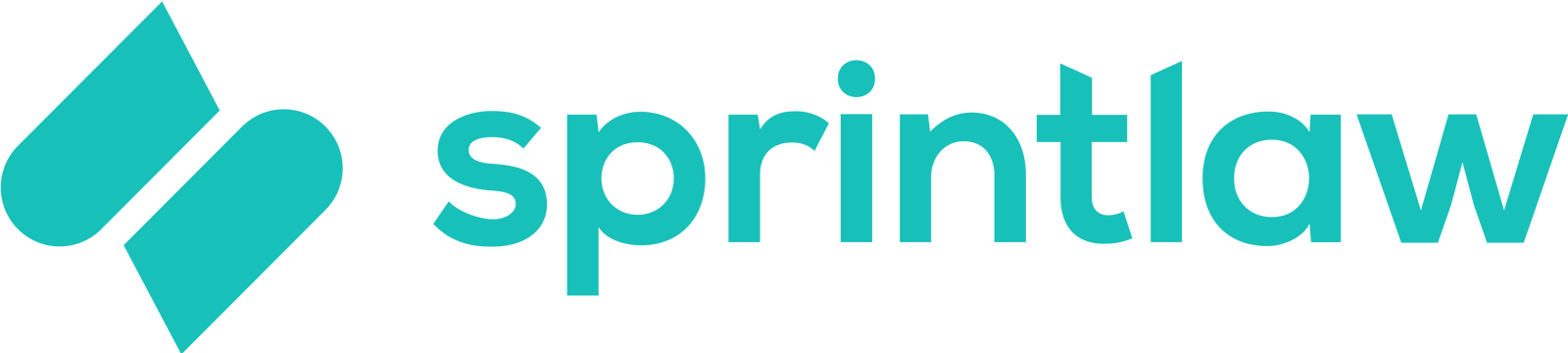How do I add/remove additional users to my account?
Managing additional users on your account is easy. Here’s how to add or remove team members:
Adding Users
- Log into Your Account: Start by logging into your account.
- View Profile: Click 'View Profile' on the bottom-left hand panel.
- Click Organisation: Navigate to the 'Organisation' section.
- Add Team Member: Click 'Add Team Member' and enter your team member’s details, including email, first name, and last name. Once done, click 'Send Invite' to send an email invitation to your team member.
- Team Member Setup: Your new team member will receive an email invitation where they can accept the invite and set up their profile.
- Assign Role/Status: Once your new team member accepts the invite, you can assign their 'Role/Status' by going to 'View Profile' → 'Organisation' → and 'Your Team'. You can read more about the differences between these roles here.
- Resend Invite: If they haven’t received the invite, you can manually resend it by following steps 1-3 and clicking the 'Resend' button next to their details.
Removing Users
- Log into Your Account: Start by logging into your account.
- View Profile: Click 'View Profile' on the bottom-left hand panel.
- Click Organisation: Navigate to the 'Organisation' section.
- Remove User: Click the 'Remove' button next to the user’s details to remove them from your account.
By following these steps, you can efficiently manage the users in your account and make sure your team has the access they need.